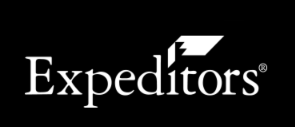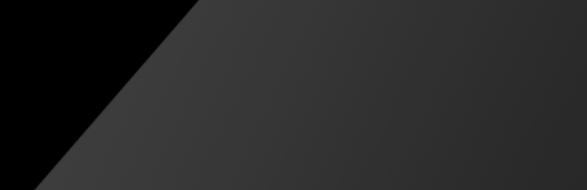Modify Report Filters
Filters are the criteria that you enter when you design a report, so that the report results show what you want to see. At least one filter is required.
Note: If you are working with more than one organization, you will see an Organization field allowing you to choose which organization you want to run the report for.
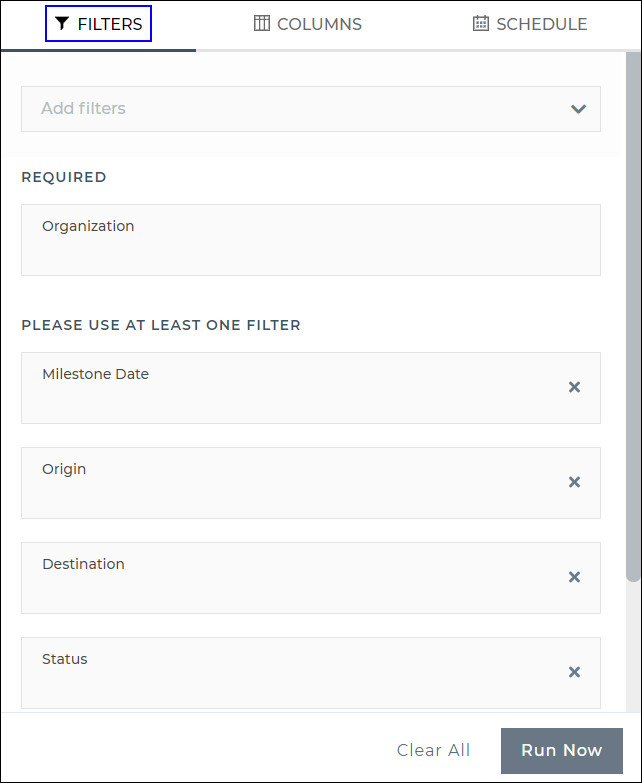
Figure 1: Filter Panel
To Modify Report Filters:
- Depending on the report you chose, a list of suggested filters will be shown. To add additional filters to the report, click the Add filters drop-down list.
- For the Status filter, you can click to download an Excel spreadsheet about how Detailed Shipment Statuses roll up into the Status Filter.
- When you click a filter, more options will be shown, such as for Milestone Date you can choose the milestone and how you want to filter the date by.
- When you are done modifying the filters, you can click the Columns panel to add, remove or reorder the columns in the report. See Modify Report Columns for more information. Or you can click the Schedule panel to schedule the report to run automatically on a daily, weekly or monthly basis and share access to the report with others. See Schedule Reports for more information.
- Once you are satisfied with your report, click Run Now. The report results will be shown. See Report Results Overview for more information about report results.