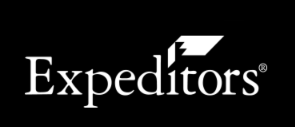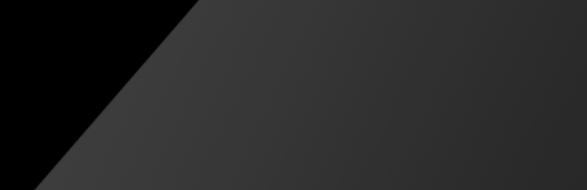Modify Report Columns
The columns in your report show information. You can add, remove or change the order of the columns shown in your report. You can also edit the column names.
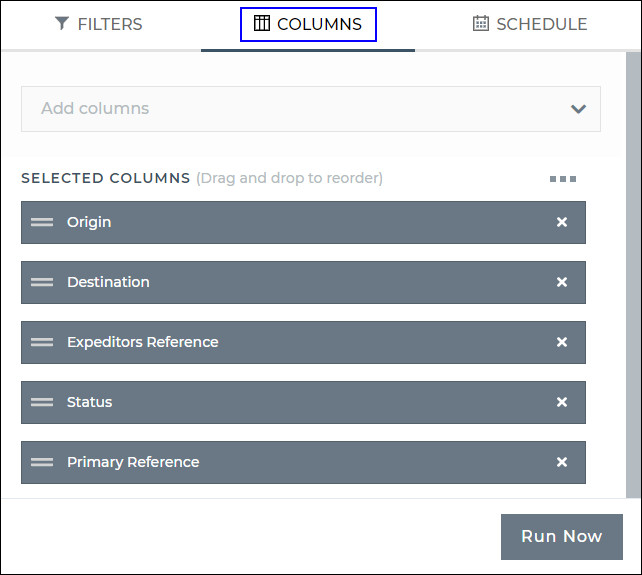
Figure 1: Columns Panel
To Modify Report Columns:
- Depending on the report you chose, a list of columns will be shown. To add additional columns to the report, click the Add columns drop-down list.
- To remove a column, click the X of the column you want to remove.
-
To change the order of the columns, click and drag the column name. Columns at the top of the list will be shown to the left of the screen.
-
You can edit the column names by clicking the menu icon (
 ) and selecting Edit Column Names and then clicking the column name you want to edit. Click the revert icon (
) and selecting Edit Column Names and then clicking the column name you want to edit. Click the revert icon (  ) to change back to the default column name. Click to view an exampleClick to view an example.
) to change back to the default column name. Click to view an exampleClick to view an example.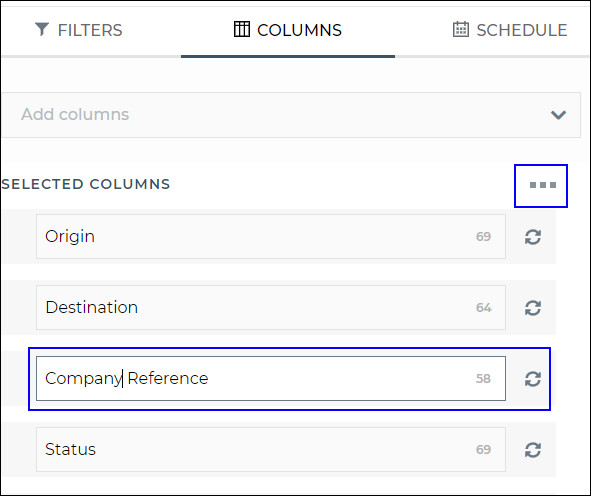
Figure 2: Edit Column Names
- When you are done modifying the columns, you can click the Schedule panel to schedule the report to run automatically on a daily, weekly or monthly basis and share access to the report with others. See Schedule Reports for more information.
- Once you are satisfied with your report, click Run Now. The report results will be shown. See Report Results Overview for more information about report results.