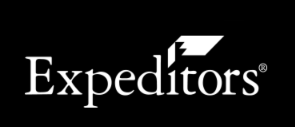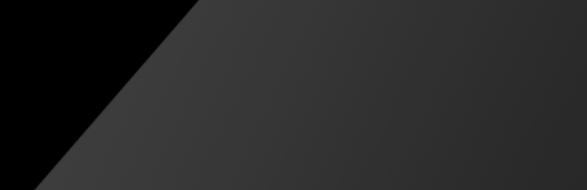Report Results Overview
The Report Results shows you the last five report results from both EXP.O NOW and exp.o Visibility. The number in the parenthesis is the total number of report results.
Click All Results to view all of the reports.
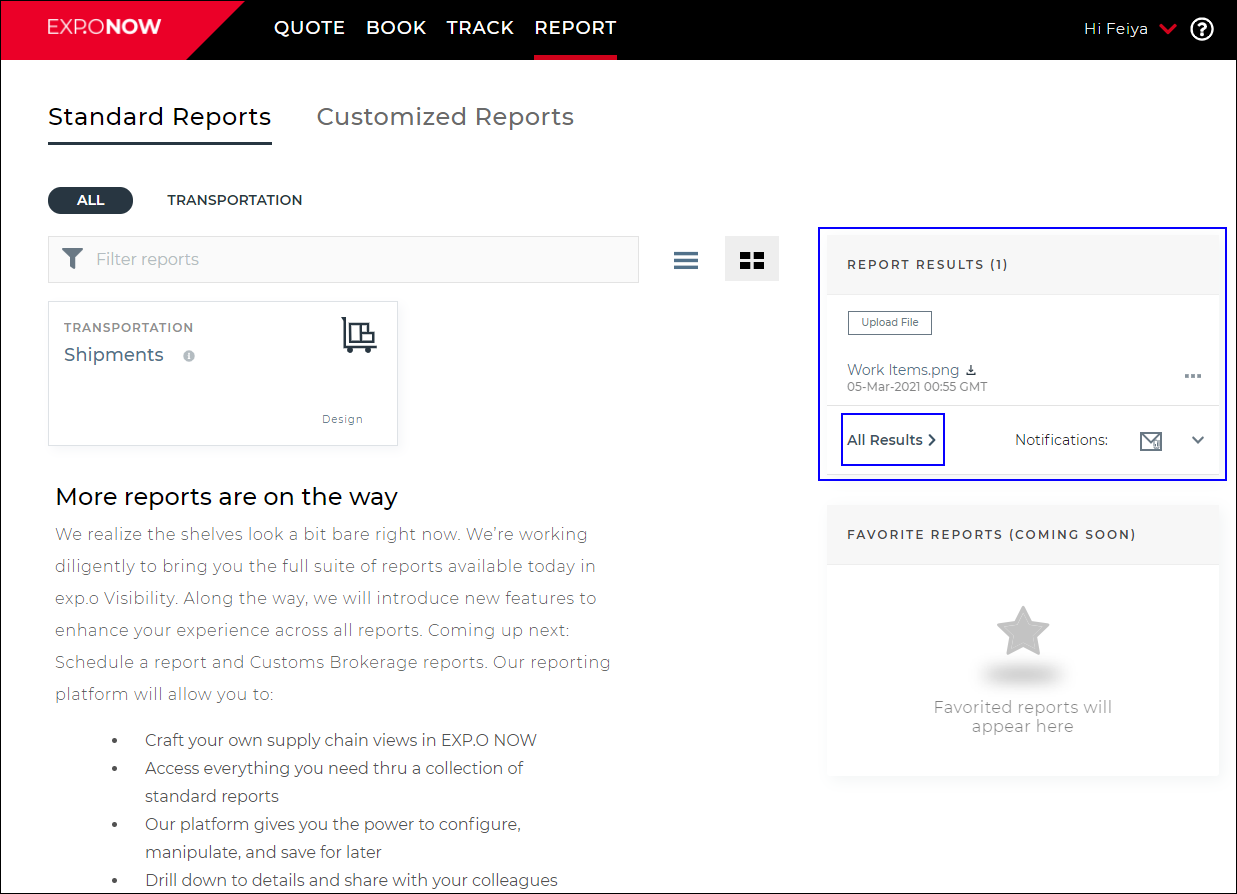
Figure 1: Report Results
In the All Report Results page, you can filter the results to quickly find your report results, click the Download icon (![]() ) next to the Report Name to download the result or click the More icon (
) next to the Report Name to download the result or click the More icon (![]() ) to Delete or Download the result. Based on your settings for the report, the Days until Deletion column will let you know how many days are left for you to view and/or download your results.
) to Delete or Download the result. Based on your settings for the report, the Days until Deletion column will let you know how many days are left for you to view and/or download your results.
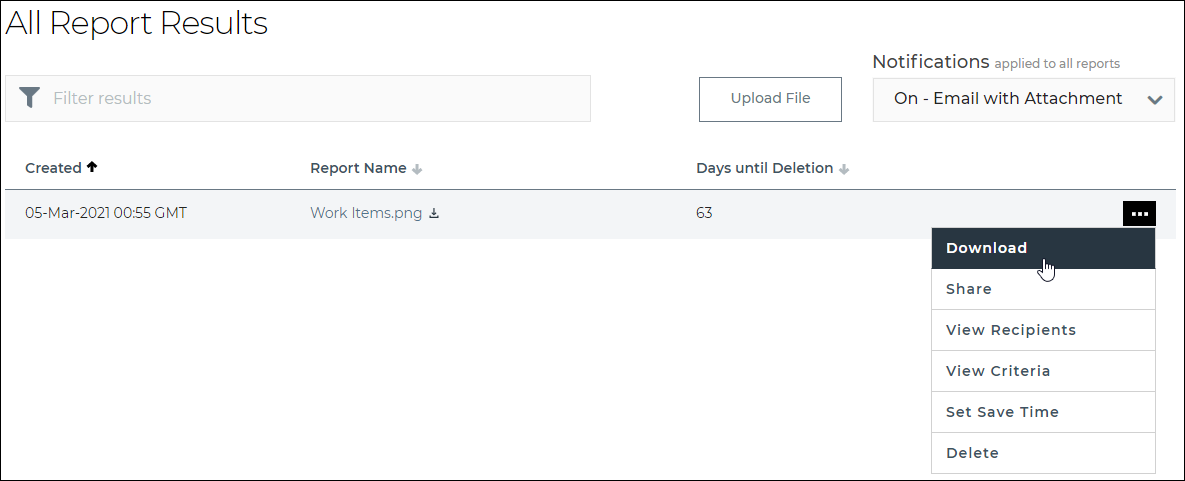
Figure 2: All Report Results
Set your report notification preferences to customize how you receive your report notification emails.
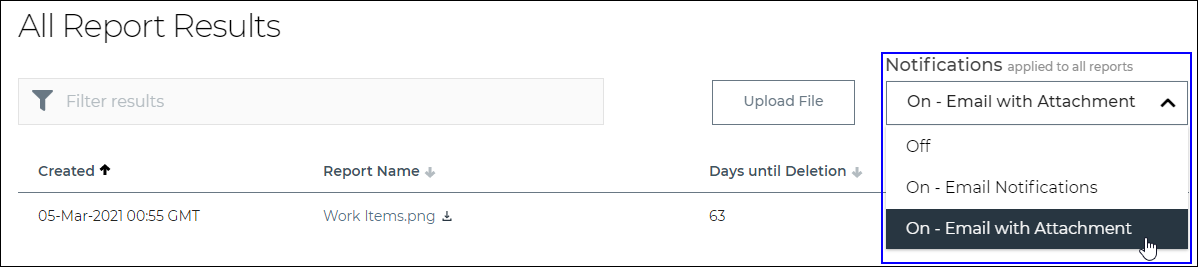
Figure 3: Report Notification Preferences
To view recipients of report results, click the Options menu (![]() ) next to the report, and select View Recipients from the drop-down list.
) next to the report, and select View Recipients from the drop-down list.
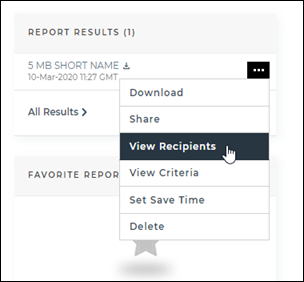
Figure 4: View Recipients
To share a report via email with one or several others, click the Options menu (![]() ) next to the report, and select Share from the drop-down list.
) next to the report, and select Share from the drop-down list.
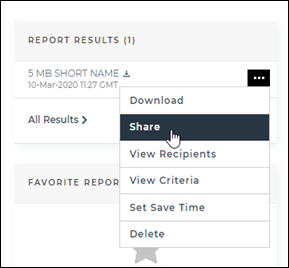
Figure 5: Share Report Results
To view detailed criteria for your report results, click the Options menu (![]() ) next to the report, and select View Criteria from the drop-down list.
) next to the report, and select View Criteria from the drop-down list.
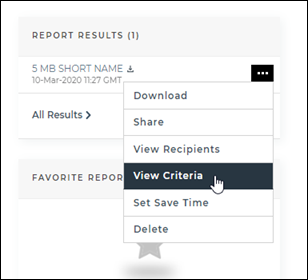
Figure 6: View Detailed Criteria
To set the duration of time your report results will be saved, click the Options menu (![]() ) next to the report, and select Set Save Time from the drop-down list.
) next to the report, and select Set Save Time from the drop-down list.
You have the option to save report results for 1 month, 2 months, 6 months, or 1 year.
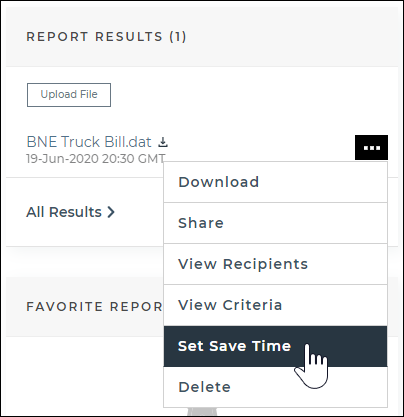
Figure 7: Set Save Time
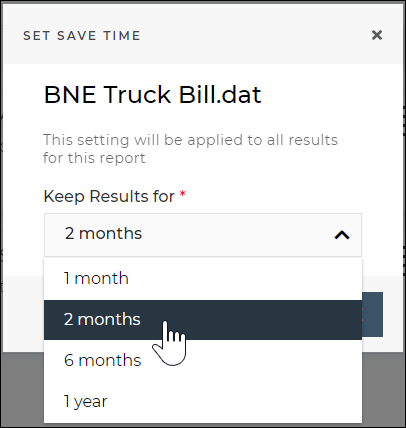
Figure 8: Set Save Time Drop-down List