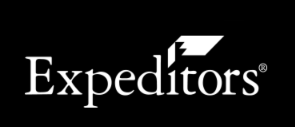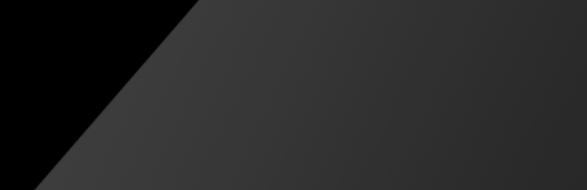Customized Reports
All of the reports that you have saved with specific filters or columns will be saved in the Customized Reports section of Report.
To create a customized report:
- Select the Standard Report that you want to customize and click Design.
- In the Design Report section, add the filters and columns that you want to use in your customized report and if you want to schedule your report. Then click Save as in the upper right-hand corner.

Figure 1: Save As
Note: You can edit the column names by clicking the menu icon (![]() ) and selecting Edit Column Names and then clicking the column name you want to edit. Click the revert icon (
) and selecting Edit Column Names and then clicking the column name you want to edit. Click the revert icon (![]() ) to change back to the default column name. Click to view an exampleClick to view an example.
) to change back to the default column name. Click to view an exampleClick to view an example.
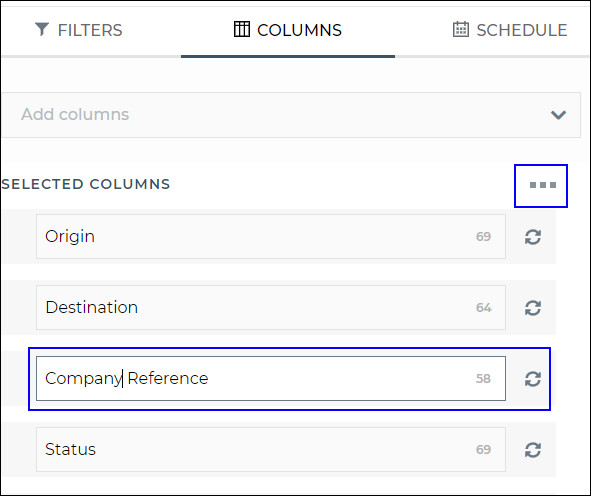
Figure 2: Edit Column Names
- The Save Report pop-up window will appear. Enter a Customized Report Name. Make sure the name you choose is unique. You can enter a Description to make it easier to find your report later. Click Save.
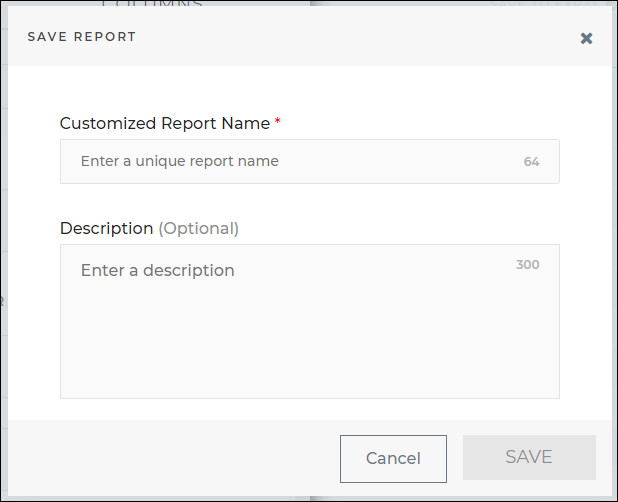
Figure 3: Save Report
-
Click the Customized Reports section in Reports and use the filter field to find your customized report. When you click Open, the filters and columns you specified will appear and you can run your report.
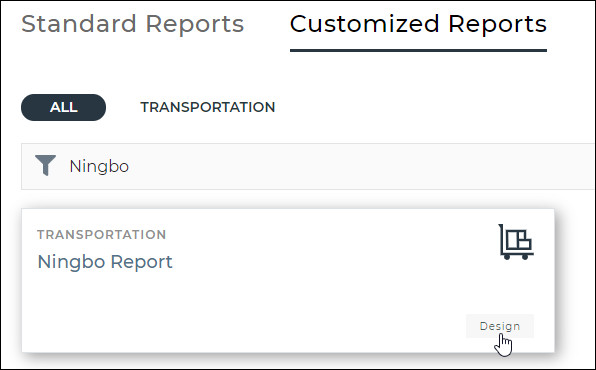
Figure 4: Customized Report - Ningbo Report
- You can update the filters or columns at any point by opening the customized report, making your changes and clicking Save.
To delete a customized report:
-
Click the customized report you want to delete.
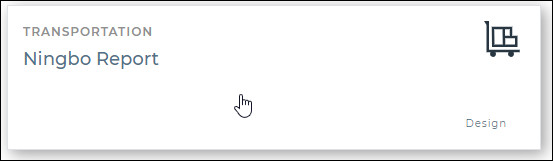
Figure 5: Customized Report
-
In the fly-out that appears, click the delete icon (
 ).
).
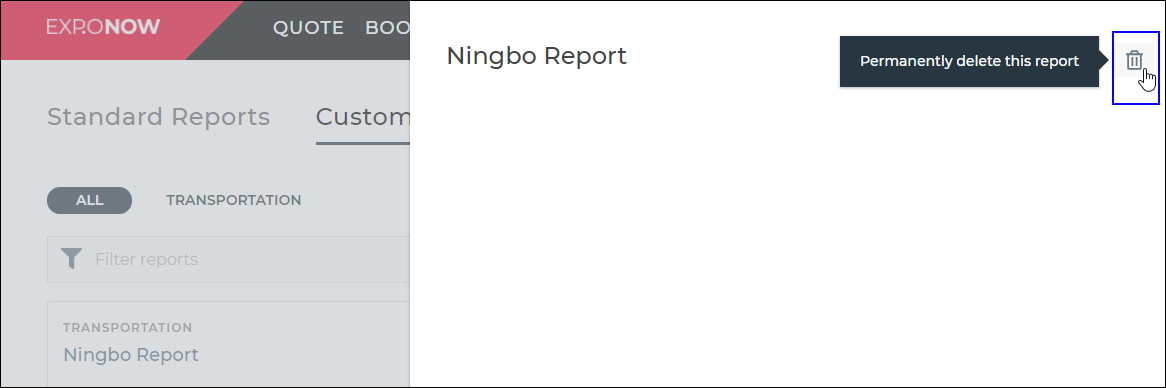
Figure 6: Delete Icon in Fly-out
-
A confirmation pop-up will appear. To continue deleting the customized report, click Delete Report. Otherwise, click Cancel.
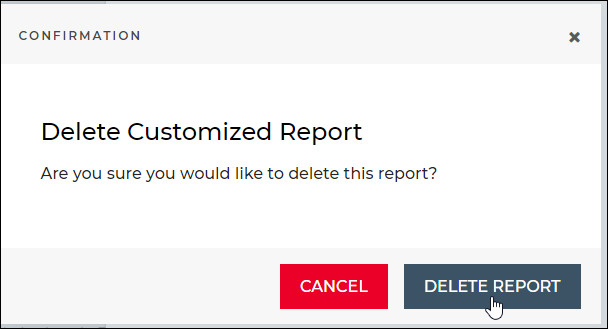
Figure 7: Confirmation Pop-up