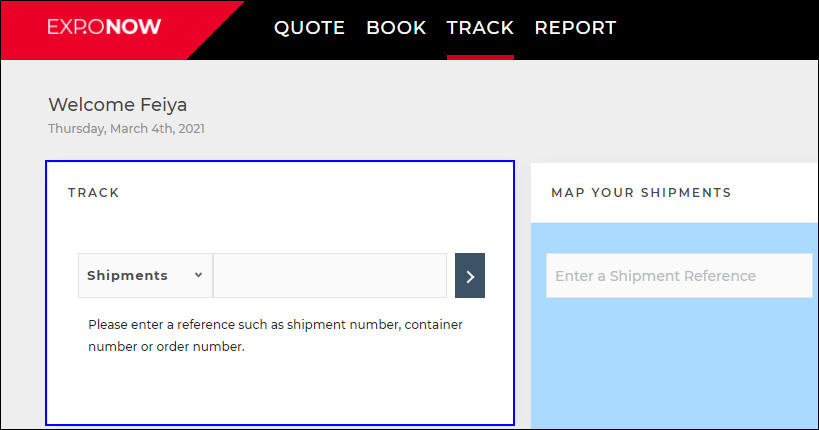
There are multiple tracking options in EXP.O NOW, depending on the services contracted by your organization, and your individual user profile.
To track using a reference number, click the drop-down list and select the type you want to search. Enter the reference number and click the arrow button.
Tip: If you are an OM Customer, for Orders, Items, and Containers you can use a wildcard search by entering at least three characters of a reference and an asterisk (*) as a placeholder for the rest of the reference.
Examples of valid references for tracking:
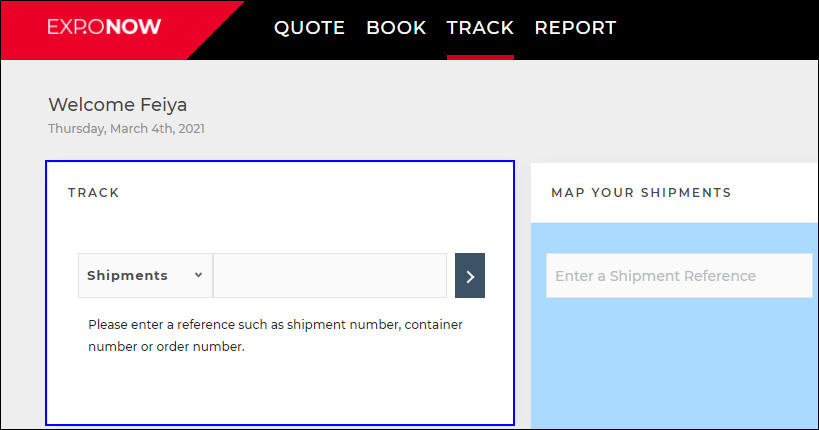
Figure 1: Track
Click a tracking type for more details:
Track Consignments and Cross-Dock
Order Management customers can use the Track feature on the EXP.O NOW home page to track orders and view order details. Select Orders as the type and enter an order number.
Tip: To use a wildcard search, enter at least three characters of a reference and an asterisk (*) as a placeholder for the rest of the reference.
The order details will appear, including:
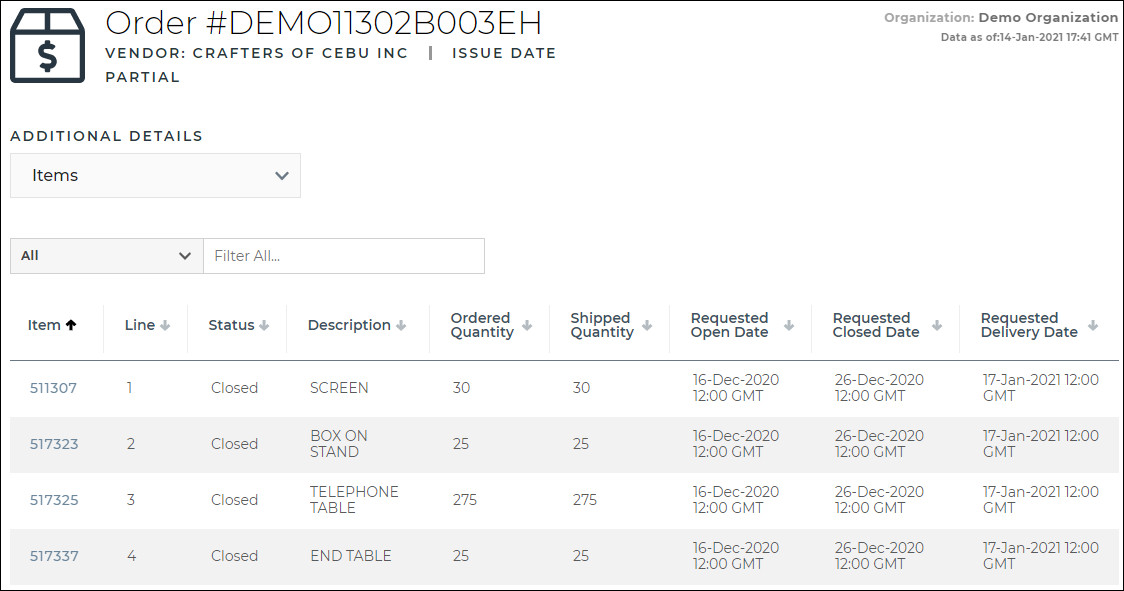
Figure 2: Track - Order Details
Order Management customers can use the Track feature on the EXP.O NOW home page to track items and navigate to view item details. Select Items as the type and enter an item number.
Tip: To use a wildcard search, enter at least three characters of a reference and an asterisk (*) as a placeholder for the rest of the reference.
The item details will appear, including:
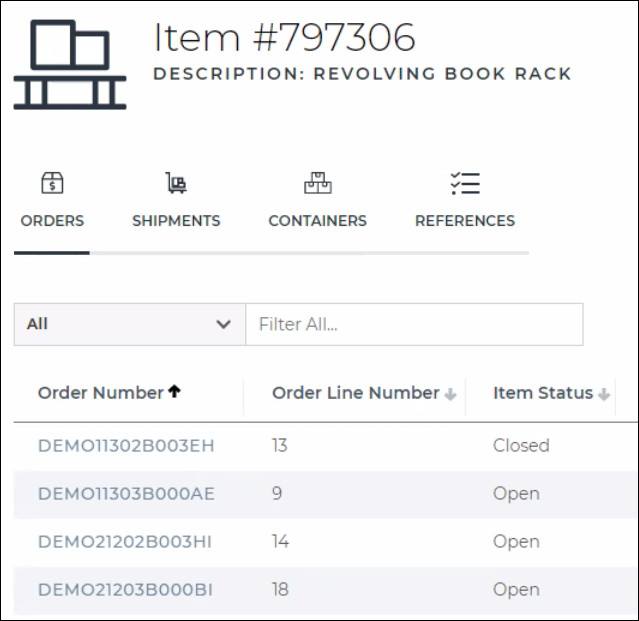
Figure 3: Track - Item Details
Order Management customers can use the Track feature on the EXP.O NOW home page to track containers and view container details. Select Containers as the type and enter a container number.
Tip: To use a wildcard search, enter at least three characters of a reference and an asterisk (*) as a placeholder for the rest of the reference.
The container details will appear, including:
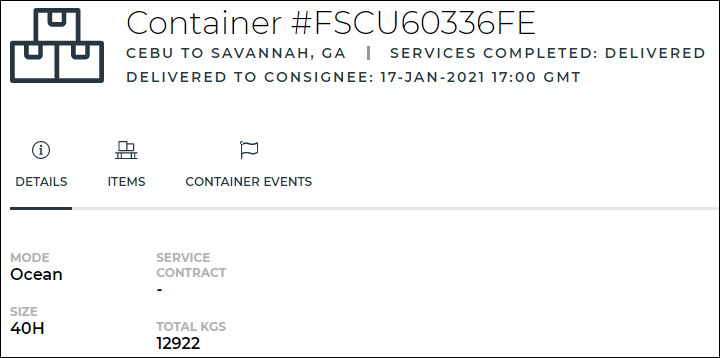
Figure 4: Track - Container Details
From the Track feature on the EXP.O NOW Home page, select Shipments as the type and enter a reference number.
Client's Consignment Number
Commercial Invoice Number
Container Number
Customer Reference Number
Dist. Receipt Number
Entry Number
Factory Order Number
House AWB/BL
Manifest Number
Packing List Number
Part Number
Project Number
Purchase Order
Sales Order
Style Number
Trailer/Truck Number
US Customs ISF Number
Work Order
Shipment details will appear, including:
Shipment Header: A detailed view of your shipment details. The first line of the header includes your bolded shipment number and status. The icon will change based on the transportation mode used. The second line includes the origin and destination status, and the third line includes the estimated delivery/arrival date.
1a. If your status is Delayed, hover over the question mark (![]() ) to view more details.
) to view more details.
Subscribe: To subscribe to a particular shipment after you have tracked it, click the Subscribe button on the third line of the Shipment Header. Events you have subscribed to will be featured on your Home Page.
2a. Subscription Details: Click this icon (![]() ) next to the Subscribe button to select the specific shipment events you would like to be notified of. You can also enter additional email addresses you want to sign up for the subscription and they will be notified of shipment events. You can even remove your name if you do not want to be included on the subscription.
) next to the Subscribe button to select the specific shipment events you would like to be notified of. You can also enter additional email addresses you want to sign up for the subscription and they will be notified of shipment events. You can even remove your name if you do not want to be included on the subscription.
More Information Tabs: A series of tabs that you can click through to view additional details for the shipment:
Details Tab - Shows details about the shipment and who is involved in the shipment.
Events Tab - By default, events are organized by Core Events and the time that events occurred is shown in the local time zone. Select All Events to view all events for the shipment.
References Tab - All references for the shipment are shown; click any of the reference numbers to run a new search.
Orders Tab - All purchase orders (POs) on the shipment are shown. Click the expand arrow ( ) next to a PO to view the items. You can click a PO Number run an orders search.
) next to a PO to view the items. You can click a PO Number run an orders search.
Containers Tab - If the shipment has containers, the details of the container are shown. Click the Container Number to run a container search.
Security Filings Tab - If the shipment requires a Security Filing, all security filings and information about each filing's status are shown. Click the US Customs ISF Number to run an Importer Security Filing (ISF) Search for more details on the ISF.
Clients Tab - Clients that are associated with the shipment are shown. Click the Client Number to view a pop-up window with the client's address, phone, and fax numbers, if available.
Declarations Tab - All customs declaration details filed against the shipment are shown. Click the Declaration to run a declaration search. The resulting Declaration Detail provides tariff, duty, tax and fee information, and item information for each tariff line, if available.
Documents Tab - If the shipment contains scanned documents, they are displayed in this tab.
Shipment Timeline: A timeline view showing key milestones. The milestones shown are specific to the services you have requested on a shipment. When a milestone is complete, the date will be shown below the milestone. Shipments can have up to 11 milestones, depending on the services requested. However, some shipment types won't have a timeline at all. See Shipment Milestones for more information on what milestones will appear based on the services requested.
Map: A map of the shipment, including three key milestones, Origin Location, Final Destination, and the Last Core Event that took place.
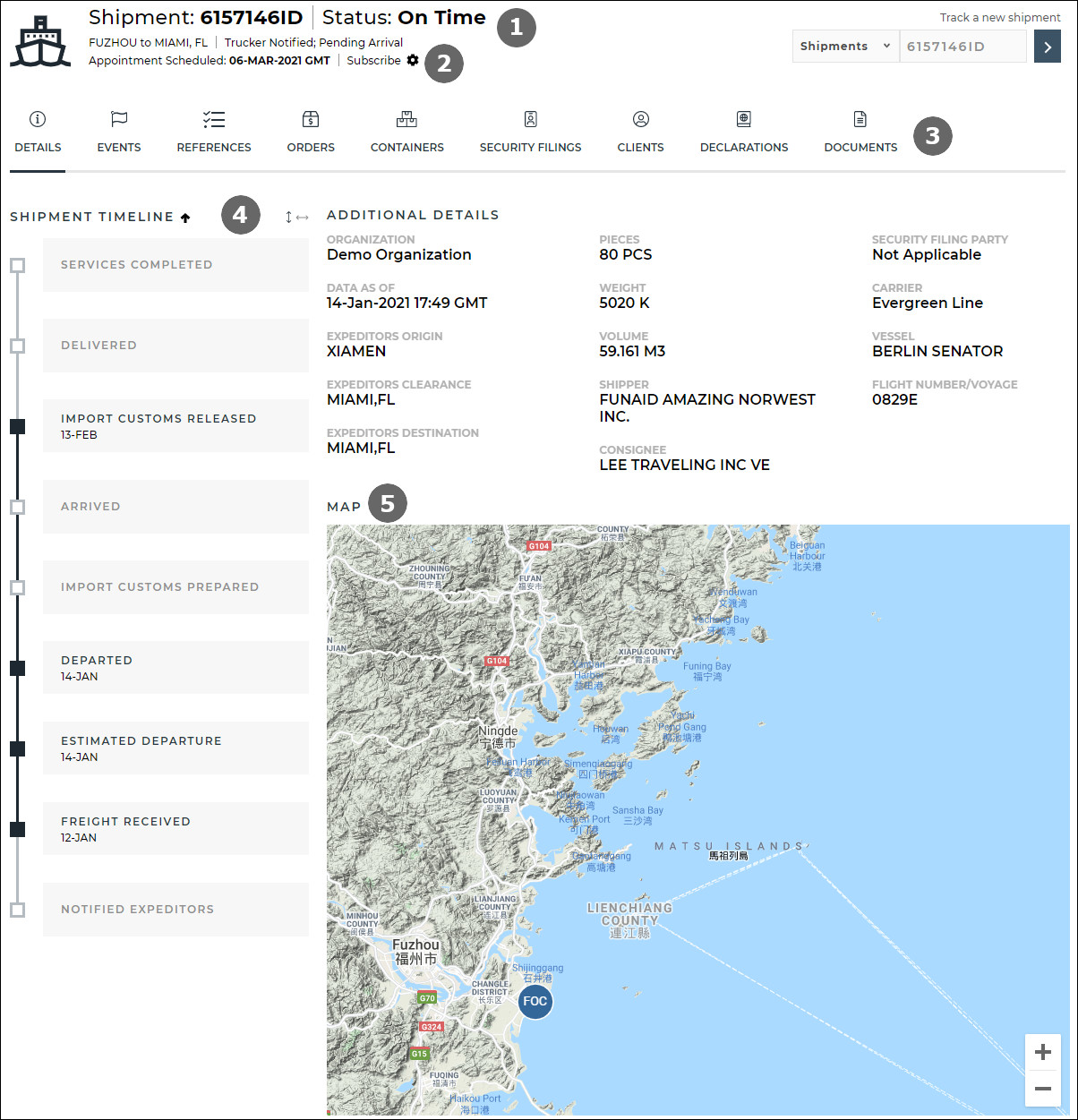
Figure 5: Track - Shipment Details

Figure 6: Delayed Status - Hover For More Details
From the Track feature on the EXP.O NOW Home page, select Declarations as the type and enter a reference number to track a declaration and view details and documents, or enter a declaration number to track a customs declaration.
| Country | Example with Broker ID | Example without Broker ID |
|
Australia |
00850C-ACNLAHGJN |
ACNLAHGJN |
|
Belgium |
BE-16BEI0000004175940 |
16BEI0000004175940 |
|
Canada |
12096-100036366 |
100036366 |
|
Czech Republic |
16CZ-16CZ65000014X8TGG0 |
16CZ65000014X8TGG0 |
|
France |
410321-52563356 |
52563356 |
|
Germany |
912465-ATC401919091220154851 |
ATC401919091220154851 |
|
Hong Kong |
HKG-5C09KXGEDAWT4P |
5C09KXGEDAWT4P |
|
Ireland |
42323-16IEDU4IM055335881 |
16IEDU4IM055335881 |
|
Japan |
1AEIJ-11087010311 |
11087010311 |
|
Mexico |
3770-16-24-3770-6031674 |
16-24-3770-6031674 |
|
Netherlands |
NL8026-16NLIJWYMQHAURWD58 |
16NLIJWYMQHAURWD58 |
|
New Zealand |
N/A |
27652846 |
|
Norway |
1086-2016239014 |
2016239014 |
|
Peru |
132178-235-2016-18-236433-10-100 |
235-2016-18-236433-10-100 |
|
Singapore |
EXPDSG-ME6A519337Y |
ME6A519337Y |
|
South Africa |
132178-JSA201602025005763 |
JSA201602025005763 |
|
Sweden |
556453-EXA3608935 |
EXA3608935 |
|
Turkey |
381009-16340300IM045262 |
16340300IM045262 |
|
United Kingdom |
417141-290-026893C |
290-026893C |
|
United States |
231-2500965-9 |
2500965-9 |
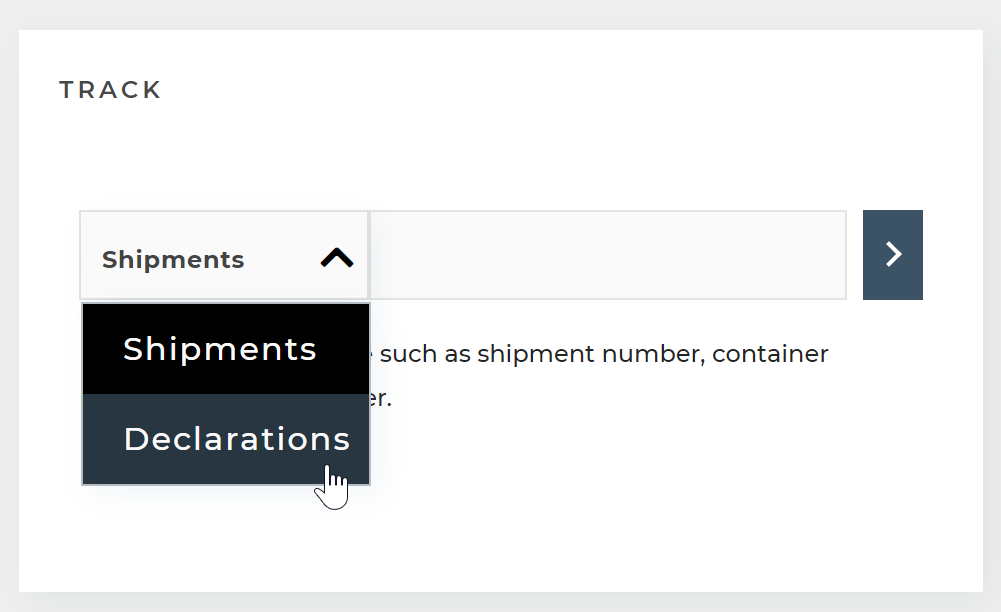
The ability to track declarations is available for all EXP.O NOW users, but there are countries where Expeditors does not yet receive entry details. If no declaration details are found when tracking a declaration number, the search results will display any shipments that list it as a reference.
Tips for tracking declarations:
The declaration details will appear, including:
 ) to view tariff information and the commercial invoice.
) to view tariff information and the commercial invoice.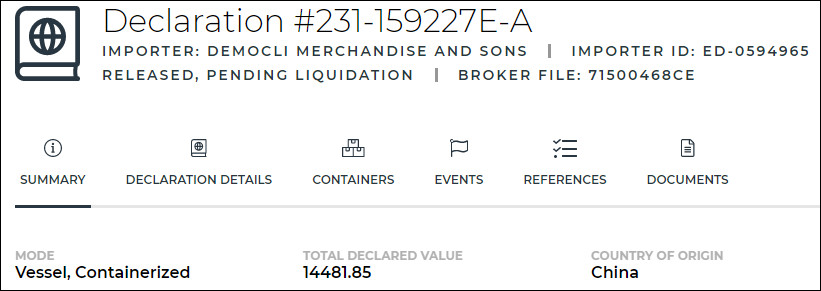
Figure 7: Track - Declaration Details
Use the Track feature on the EXP.O NOW home page to track consignments and cross-dock using any reference number, and navigate to view a consignment's details. Select Consignments as the type and enter a reference number.
| Consignment Number | Job Number | Value |
| Container Number | Pallet Number | Vendor Part Number |
| Customer Product Code | Part Number | Worksheet Number |
| Customer Vendor Code | Receipt Number | Origin Housebill |
| Department | RMA Number | Cross-Dock Import File |
| Entry Number | SKU Number | Origin Onhand Number |
| Factory Order Number | Sales Order | |
| In-Bond Entry | Service Type | |
| INCO Terms | Trucker's Bill Lading | |
| Invoice Number | Truck/Trailer Number |
The consignment details will appear, including:
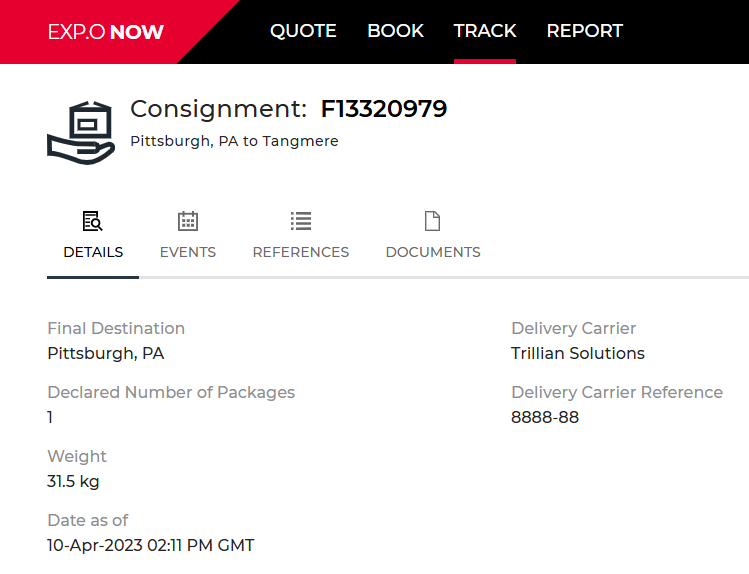
Figure 8: Track - Consignments and Cross-Dock Details